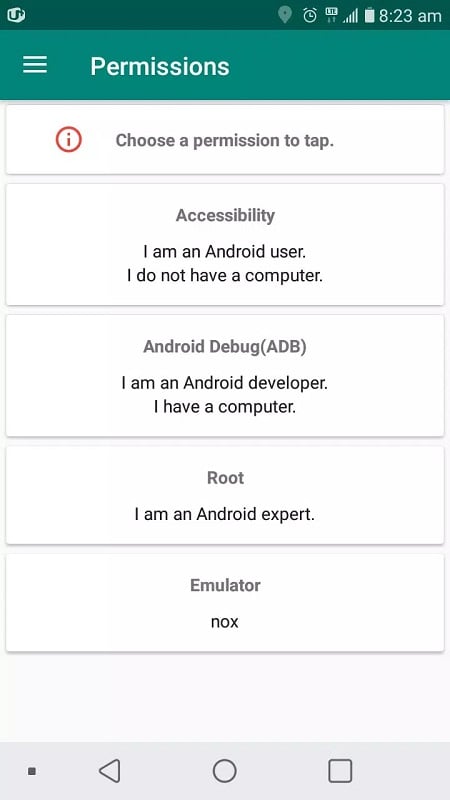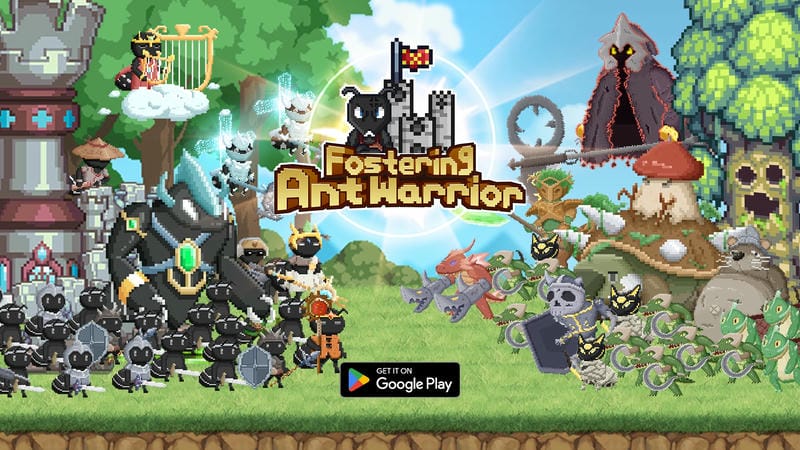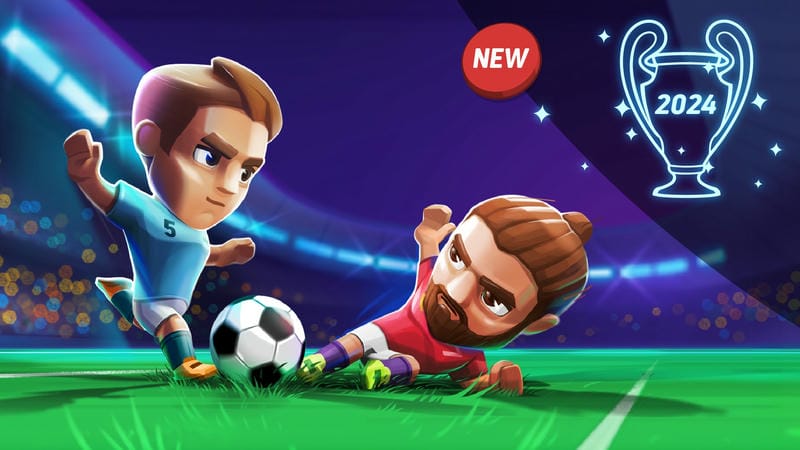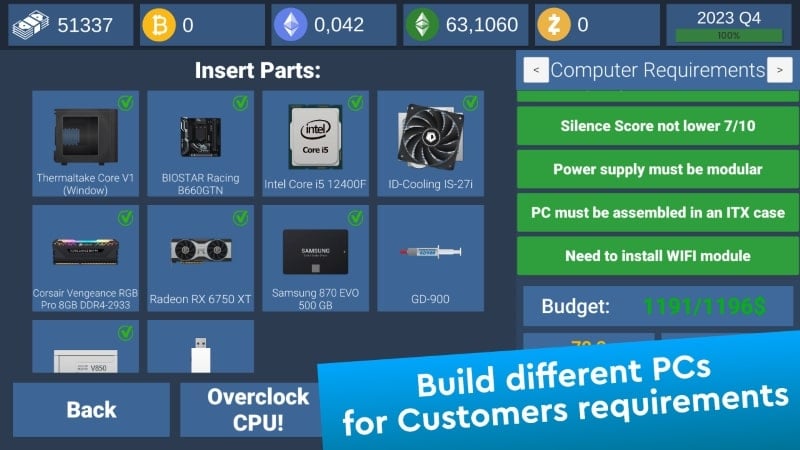Mastering Touch Macro Pro: Simplify Your Smartphone Tasks
Touch Macro Pro is a powerful tool designed to automate repetitive tasks on your smartphone. While its usage may seem unfamiliar at first, with a little practice, you can unlock its full potential to streamline your workflow and boost productivity. This app requires certain permissions to function effectively, ensuring seamless operations and convenience. Initially, the interface might feel overwhelming, but with a few attempts, you’ll find it intuitive and highly customizable.
What Makes Touch Macro Pro Unique?
Touch Macro Pro combines advanced algorithms and complex programming to simplify repetitive smartphone tasks. Creating loops of operations for your device is no easy feat, but the app has been optimized for user-friendly functionality. It provides a variety of tools to perform actions on your smartphone screen, allowing you to adjust positions and commands to suit your needs. Simpler tasks require shorter and less complicated operations, while more complex tasks may take some getting used to. However, the app’s tools and processes are designed to be straightforward and easy to understand.
Getting Started with Touch Macro Pro
Before diving into the app, it’s essential to identify your specific use case. Touch Macro Pro caters to different user scenarios:
- Android Users Without a Computer: This is the most common scenario, where the app is used directly on the smartphone.
- Android Users with a Computer: This setup allows for more complex operations and integrations.
- Advanced Android Users: If you’re familiar with complex tools and programming, you can leverage the app’s advanced features.
- Emulator Users: For those running Android emulators on a computer, Touch Macro Pro offers specialized tools.
Each scenario comes with its own set of tools, so it’s crucial to choose the one that aligns with your needs.
Key Tools and Features
To create automated operations, you’ll need to familiarize yourself with the app’s tools. Here are some of the most commonly used features:
- Screen Click: This tool mimics a tap on the screen. You can adjust the position, number of clicks, and intervals between clicks.
- Screen Swipe: This feature allows you to swipe in any direction—left, right, up, or down—with customizable settings.
By combining these tools, you can create a sequence of actions that repeat automatically, saving you time and effort.
Save Your Operations for Future Use
One of the most important steps in using Touch Macro Pro is saving your created operations. If you exit the app without saving, your work will be lost, and you’ll have to start over. To avoid this, save your operations in the app’s list. Be sure to name them clearly to prevent confusion and ensure quick access when needed.
Why Use Touch Macro Pro?
If your daily tasks involve repetitive actions on your smartphone, Touch Macro Pro is a game-changer. It not only saves time but also reduces physical strain, such as repetitive tapping or swiping. Whether you’re managing apps, automating workflows, or performing other routine tasks, this app is a must-have tool for efficiency.
Start exploring Touch Macro Pro today and experience the convenience of automating your smartphone tasks with ease!

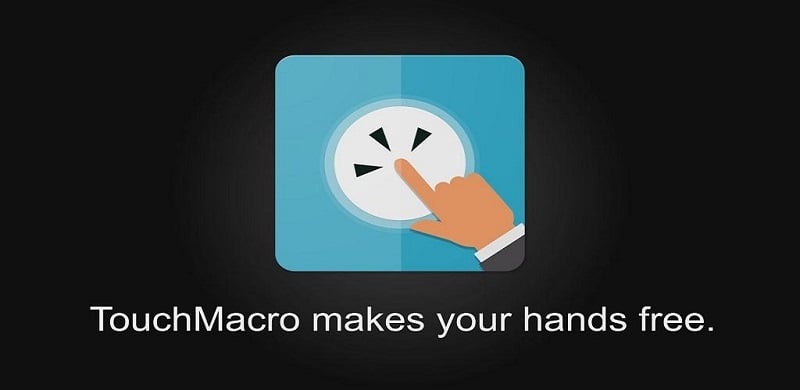
