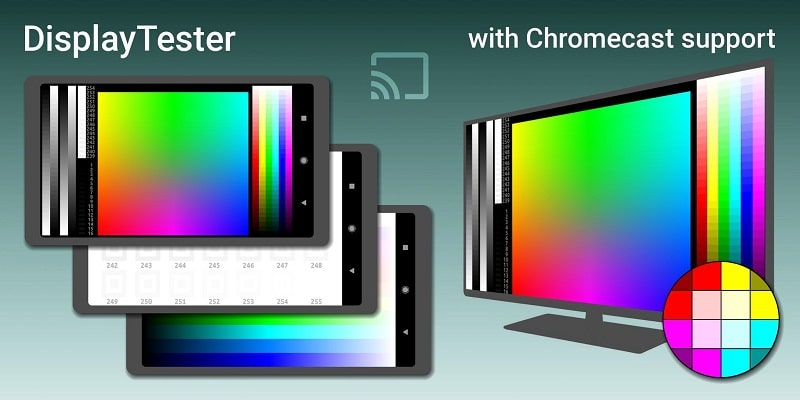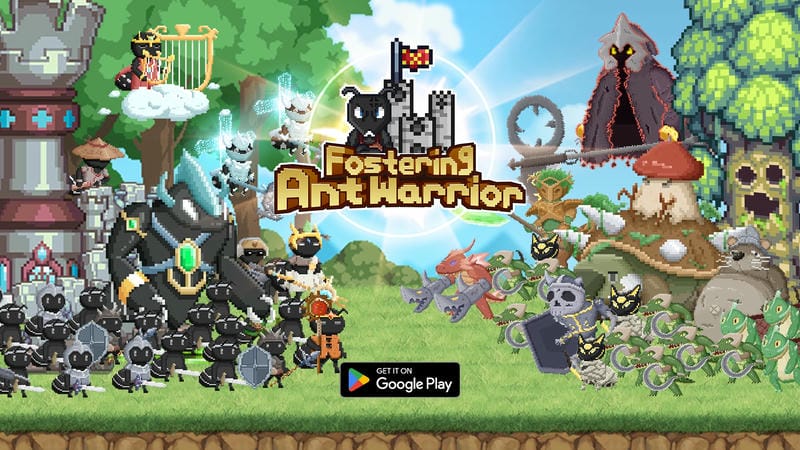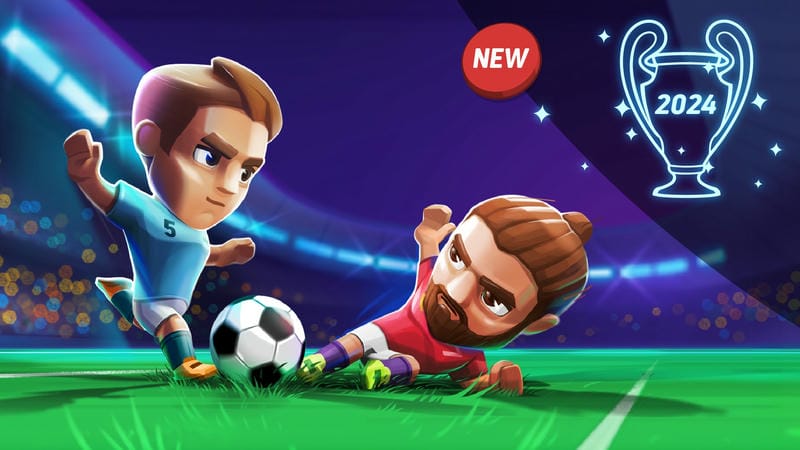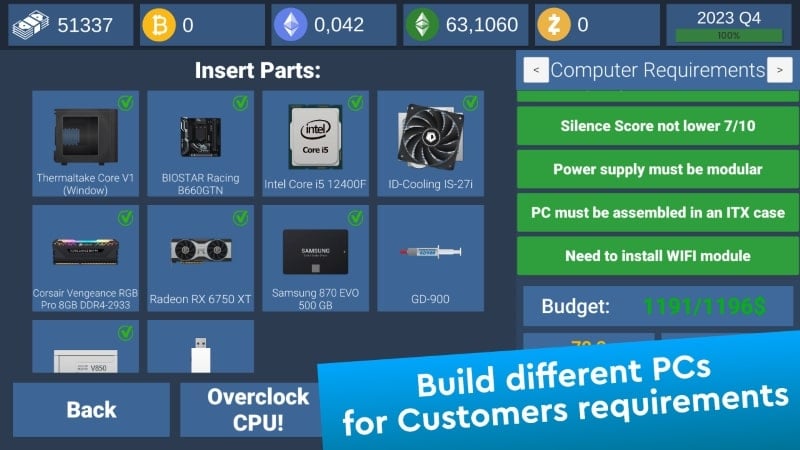Understanding the Importance of Screen Testing with Display Tester
When purchasing or using a sensor device, you may encounter risks related to screen functionality. Screen issues often arise when the device is not operating correctly, leading to a frustrating user experience. To address this, Braintrapp developed the Display Tester application, a top-tier tool for screen diagnostics. This app helps users quickly identify and resolve screen-related problems, ensuring a smoother experience.
How to Use Display Tester
To test your device, start by downloading the Display Tester app from your device’s app store. Once installed, grant the necessary permissions to launch the application. After successful setup, initiate a test and follow the guided steps. The app will prompt you to perform various gestures such as swiping, tapping, shaking, or moving objects. If your screen passes these tests, it is functioning correctly. However, if minor errors are detected, repeat the test. If the screen continues to malfunction, consider repairing or replacing it.
Types of Tests Offered by Display Tester
Display Tester provides a variety of tests to evaluate different aspects of your screen:
- Color and Contrast Evaluation: Assesses the accuracy of colors and contrast displayed on your screen.
- Viewing Angle Test: Checks for any irregularities in the screen’s viewing angles. Note that this test is not compatible with OLED screens.
- Gradient Test: Evaluates the gradient of four colors by altering their direction. Each test requires specific actions to ensure accuracy.
Addressing Screen Burn-In Issues
Screen burn-in is a common issue, especially on high-end monitors, where faint images from previous displays linger on the screen. This can severely disrupt usability. Display Tester addresses this problem by using black and white bars to alter the screen’s color display, gradually eliminating the burn-in effect.
Detailed Device and Screen Analysis
Upon launching, Display Tester records all relevant device parameters, including model, serial number, CPU, GPU, and activation time. Additionally, it provides in-depth screen details such as pixel density, resolution, and refresh rate. This information is crucial for understanding your device’s functionality and estimating repair costs. Repair technicians can use this data to devise an effective repair strategy.
Calculating Screen Indicators
Display Tester monitors screen activities to calculate key indicators like DPI (dots per inch). This provides precise measurements of screen usage, allowing you to compare with other parameters and identify potential errors. The app also enables you to check system fonts, helping you choose styles that best fit your screen and enhance device usability.
Conclusion
With Display Tester, you can gain comprehensive insights into your device’s screen performance. Whether you’re troubleshooting minor issues or avoiding problematic purchases, this app empowers you to take control of your device with just a few simple taps.

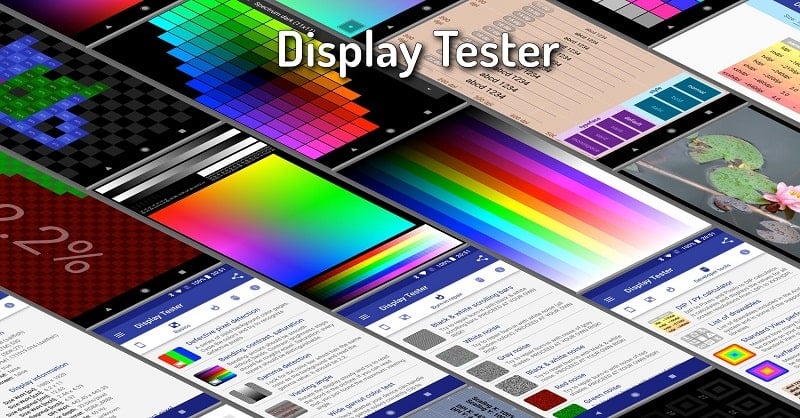
